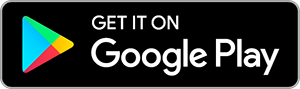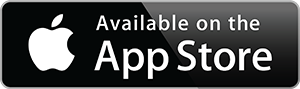Kwumsy K3 Touchscreen Gaming Mechanical Keyboard -13"Portable Multifunctional Split Keyboard, US 82Keys RGB LED Backlit N-Key Compact Keyboard, Plug and Play for Windows Mac,75° Foldable Screen Angle.
Thịnh Hằng Store
-
perfume ciel de Gum
$800.00
Product Description
WE RECOMMEND A MORE WINDOWS OS. TO HAVE A BETTER USER EXPERIENCE PLEASE READ THE FOLLOWING INFORMATION CAREFULLY BEFORE PURCHASING, THANK YOU! ! !

>>WHY CHOOSE KWUMSY K3-13 INCHES PORTABLE MONITOR TOUCHSCREEN GAMING MECHANICAL KEYBOARD ?
- Keys: US-82 keys
- Keyboard Size: 330x295x39.5MM
- Screen Size: 13 inches
- Due to the limitations of the MAC OS system, the experience of using the Kwumsy K3 keyboard on a MAC OS system notebook will be inferior to that of a Windows OS notebook.
- For MAC OS system, Cannot be used in full screen/touch will work when moving the mouse to K3's screen,etc.
- For Windows system, Ten-point touch is supported, for MAC OS system, Single-point touch is supported.
- It is not compatible with the iPad Air System& iPhone System.
- Support notebook computers, desktop computers, mobile phones, Windows OS, MAC OS, and Android systems.*Note for Android System (Must be a C Port with full function) you can set the full screen.
- Maximum Screen Folding Angle: 75°
>>About Us :
- Kwumsy K3 is a Plug-And-Play, multi-function external connection, which can switch between mobile phone mode and computer mode at will with only one Type-C data cable. As long as your computer and mobile phone have a full-featured TYPE-C interface of charging + data + video three-in-one, you can achieve a one-line display, keyboard input, HUB expansion, and M2 solid-state hard disk interface expansion. with an HDMI output interface Using our customized TYPE-C TO HDMI+2USB cable, a one-line display can be realized, bringing you a convenient and fast experience.
- K3's screen can be freely adjusted to a 0-90 degree display angle, supports adjustment of brightness, contrast, and other parameters settings, and is equipped with TYPE-C / USB3.0 / TF/SD / M2 B&M key / B key interfaces. You can achieve one-line connection display without an expansion dock.
- Unique keyboard design with more than 20 RGB Backlight settings to ignite the gaming atmosphere.
- The screen supports Ten-Point Touch, which can bring almost Zero-Delay Touch feedback to users, and can truly touch whatever you want.

>>COLOURFUL LIFE & COLOURFUL APPLICATIONS:
- Suitable For Various Scenarios, Easy To Carry .
- Designed to provide a unique experience for Windows users.
- Due to the limitations of the Mac OS system, the experience on the K3 keyboard of the Mac OS system notebook will be inferior to that of the Windows system notebook. For example, the Mac OS system only supports single-point touch, and other systems support 10-point touch, which may not extend the full screen.
- For the connection of mobile phones, it is only compatible with Android system, other systems are not compatible.
- Supports Input Of 9 Languages.
- Resolution-1920*720P.
- Average Brightness-300CD/m2.
- Shaft Type-Yellow Switch.
- Color Gamut Range-60%.

>>WIDELY COMPATIBLE:
>>In Order To Have A Better Experience, Please Read It Carefully Before Purchasing, Thank You! ! !
>>Question 1:How To Use Type-C Interface Computer/Mobile Phone Connection Method?
- A:Only a TYPE-C notebook/mobile phone with signal + power supply + video can achieve one-line communication.
Note:The data line connected to the computer must be connected to the TYPE-C interface of the product to achieve video and data transmission.
>>Question 2:How To Use HDMI Interface Computer / Mobile Phone Connection Method?
- A:It can be connected via TYPE-C TO HD+2USBA cable, the computer end is connected to the HDMI interface and USB interface, and the keyboard end is connected to the TYPE-C connector.
Note: Desktop/laptop/mini PC with HDMI output port can be directly connected to the display.
>>Question 3:If Your Laptop Cannot Provide 5V/3A Power Through The USB-A port, Or The Monitor Has No Signal/Unstable Signal After Connection. How Can Solve It?
- A:It would be best to use a 5V/3A external power supply (an adapter) to connect to the K2's USB TYPE-C port. For external power supply (an adapter), it is included in the package.
- B:If your laptop has an HDMI port and 2 USB-A ports(One USB-A can provide 5V/3A): A USB Type-C to HDMI+2USB Type-A cable is included in the package. It would help if you connected the K3 USB Type-C port to the HDMI port of the laptop. The blackhead USB-A port and the redhead USB-A port must be connected to computer USB-A ports. The redhead USB-A needs a 5V/1A output from the laptop.
>>Question 4:How To Connect Different Devices?
- A:If your phone has a USB Type-C full-featured port, then you only need to connect the Kwumsy keyboard to the phone's USB Type-C port via a USB Type-C to USB Type-C cable.
- B:If your device cannot provide 5V/3A power through the USB-A port, or the monitor has no signal/unstable signal after connection. You must use a 5V/3A external power supply (an adapter) to connect to the Kwumsy keyboard's USB TYPE-C port. For external power supply (an adapter), it is included in the package.
>>Question 5:The Way To Secure The Cable:
- To prevent poor contact or damage to the TYPE-C interface of the product during the operation of the product, please insert the data line into the slot.

>>POWERFUL KWUMSY K3 KEYBOARD SHORTCUT DEFINITION FEATURES:
>>Keyboard DIY:
- Unscrew the keyboard knob button.
- Disassemble the keyboard shell.
- Remove the key cap with a key puller.
- Use a professional shaft puller to pull out the switch body. (The shaft puller is included in the package.)
- Check the installation position of the switch to be replaced (note that the pins cannot be crooked).
- Place the new switch on the card position.
- Tap the new axis to the card position.
- Install the keycap.
>>Two-Level Adjustable Stand Sturdy Keyboard Stand Design:
- We have carefully added a foldable keyboard stand at the bottom of the keyboard, which can be controlled stably and not easily shaken during the user's use.
- Please hold down the button to adjust the angle of the screen to the appropriate position, and then release the button to fix the screen angle.
- In the process of opening and storing the screen, the screen angle locking button must be pressed, otherwise, it will damage the screen and cause the lock to fail.

>>10 POINT TOUCH :
*Reminder: Please Pay Attention Before Purchasing!!!
- For Windows system, ten-point touch is supported, for MAC OS system, single-point touch is supported
- For MAC OS system, The experience will not be as smooth as Windows system
- For MAC OS system, Cannot be used in full screen/touch will work when moving the mouse to K2's screen,etc.
>>If The System Of Your PC Is Windows, The Graphic Card May Not Able To Recognize The Resolution Of The Product 1920*720P So That It Cannot Be Displayed In Full Screen. Please Set The Product Resolution According To The Following Below Setting Methods:
- 1)Click the right mouse button on a blank area of the computer desktop, and in the dialog box that pops up, select "Display Settings", and click the "Display Settings" with the left mouse button to pop up the dialog box as shown in the figure below.
- 2) Select Advanced Settings, Monitor Select KEYBOARD to display adapter properties.
>>How To Set The Keyboard Screen To Be Displayed In Full Screen?
- In Windows system, press Windows + P to select extended mode.
- In MAC OS system, set the keyboard screen to "Extended Display" in the display settings.
- In Android system, you need to change the phone screen to "Computer Mode".
>>If Touch Not On The Keyboard Screen?
- For MAC OS system, you need to move the mouse cursor to the keyboard screen.
- For Windows system, you need to set the touch screen in the control Panel Settings-Tablet PC settings, and the setting method is as follows.
- Control Panel - Hardware and Sound - Tablet PC Settings - Calibrate Screen for Pen and Touch Input -Press "Enter" to go to the next screen-Tap the keyboard screen to complete the setting

>>HARD DISK INSTALLATION
- Press the buckle to open the hard disk cover.
- Slowly insert the M.2 hard disk into the M.2 card slot.
- Press the silicone buckle into the hole position, and cover the hard disk cover to complete the installation.
- Connect the hard disk box to the computer, and the computer can read the disk drive to complete the installation.
- When connecting with a 3-in-1 data cable, the USB 3.0 and solid-state hard drive transfer rate can only reach USB 2.0 (12-480 Mbps).

>>Kwumsy K3 Keyboard Shaft Design:
- The keys rebound quickly, support DIY keycaps, and the shaft supports hot-swapping.Professional competitive yellow shaft.
- We adopt the hot-swap process, and the customized shaft is easy to replace, so that users can enjoy the experience of a different feel on the same keyboard, and can enjoy the pleasure of tapping the keyboard.
>>Colorful And Novel Kwumsy K3 Backlight Mode Design:
- We have created 20 different types of RGB backlight to adjust the lighting effect, so as to ignite the game atmosphere and the experience of technology for game users.
- The Kwumsy K3 monitor touch screen keyboard supports custom backlight recording, which allows you to experience the glow between the character gaps and can be used in multiple scenarios.
>>What The Product Contains ?
- TYPE-C*2+USB3.0*2+TF+SD+M2 SSD
- Silicone Clasp *3
- Disassembly Piec
- Key Puller
- US-Power